Gallery File Permanently Delete
A key component of keeping your digital devices safe and effective is file management. Permanently deleting files from your gallery is one frequent operation. Understanding how to permanently remove files is crucial, whether your goal is to preserve your privacy, make space in your system, or just organise your files. You will follow the instructions in this article to make sure that your data are deleted permanently and cannot be recovered.
Understanding Permanent Deletion
It is crucial to understand what is meant by “permanent deletion” before proceeding with the stages. Ordinarily, when you erase a file, it usually ends up in the “Recycle Bin” or “Trash,” where it can be easily recovered. To permanently delete a file is to remove it in a way that makes it impossible to restore.
Methods for Permanent Deletion
Depending on the device type, there are multiple ways to permanently remove files from your gallery. The specific instructions for a range of gadgets and operating systems are as follows:
1. Android Devices
Using the App for Built-in Gallery
Launch the Gallery application: Open the gallery application on your Android gadget.
Choose the Files: Select the images or videos that you wish to remove.
Transfer to Trash: To move the files to the trash or recycling bin, tap the delete icon.
Get to the trash: Navigate to the recycling or trash section of the gallery app.
Permanent Erasure: Choose the option to permanently remove the files by selecting them once more. There may be a “Empty Trash” option on some devices.
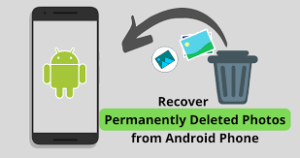
Using File Manager
Open File management: To access the folder holding your gallery files, use a file management application.
Click on Files and select the files you wish to remove.
Delete Files: In the file manager, select the trash or recycle bin after deleting the files.
Empty Trash: Locate the trash can option and make sure the files are removed forever.
2. iOS Devices
Making Use of the Photos App
Launch the Photos app: Open the Photos application on your iPad or iPhone.
Choose Pictures/Videos: To remove a photo or video, tap on it.
Transfer to Recently Deleted: Upon deletion, the contents are transferred to the album labelled “Recently Deleted”.
Access Recently Erased: Click “Albums” and select “Recently Deleted.”
Permanent Erasure: To permanently remove the objects, select them once more and press “Delete All”.
3. Windows PC
Using File Explorer
Launch File Explorer: Open the folder that holds your gallery files.
Choose Files: The files you want to remove are highlighted.
Remove Files: Use the “Delete” key or the right-click menu to select “Delete.”
Recycle Bin emptied: Select the files in the Recycle Bin, open it, and then select “Empty Recycle Bin.”
4. MacOS
Making Use of Finder
Open the Finder and go to the gallery file folder.
Choose Files: The files you wish to remove are highlighted.
Transfer to Trash: Either drag the files into the trash or use the right-click menu to choose “Move to Trash.”
Empty Trash: To permanently remove the files, right-click on the Trash icon and choose “Empty Trash”.
Using Third-Party Apps
There are numerous third-party programmes that focus on secure deletion, making sure data cannot be recovered. Several well-liked choices consist of:
Windows Eraser: An effective programme for safe file deletion.
Multiple overwrite passes are available for secure deletion on Mac OS X.
An Android programme called Shreddit can be used to remove files from your device permanently.
Tips for Secure Deletion
Empty Trash Often: To avoid recovering files from building up, make sure you empty your trash or recycling bin on a regular basis.
Employ Encryption: To provide an extra degree of security, encrypt important data before removing them.
Overwriting: Use random data to replace deleted files’ existing space for further protection.
Conclusion
The procedure of permanently removing files from your gallery is simple, but you must pay close attention to details to make sure that files cannot be recovered. Your privacy can be safeguarded and important storage space can be freed up by safely and permanently erasing your files using the methods and tools mentioned above.